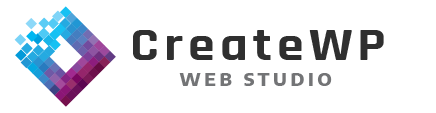Google Tag Manager (GTM) is a powerful tool for managing your website’s tracking and marketing tags. One of its key benefits is the ability to add custom JavaScript snippets to your website, allowing you to track additional data and perform custom actions.
In this article, we’ll explore the use of custom JavaScript snippets in GTM, including when and why you might want to use them and provide several examples of custom JavaScript snippets that can be used in GTM.
What are Custom JavaScript Snippets in GTM?
Custom JavaScript snippets in GTM allow you to add custom code to your website that can track additional data, perform custom actions, or manipulate the DOM. Essentially, these snippets give you the ability to extend the functionality of GTM beyond what is possible with the built-in tags and triggers.
When to Use Custom JavaScript Snippets in GTM
Custom JavaScript snippets in GTM can be used for a wide range of purposes, including:
- Tracking custom data that is not available through built-in tags
- Implementing complex tracking logic
- Manipulating the DOM to hide or show elements based on certain conditions
- Adding custom tracking or marketing pixels
Examples of Custom JavaScript Snippets in GTM
Here are several examples of custom JavaScript snippets that can be used in GTM:
1. Custom Event Tracking
To track custom events on your website, such as button clicks or form submissions, you can add a custom JavaScript snippet to your GTM account that listens for the event and sends a data layer event to GTM. For example:
<script>
document.getElementById("myButton").addEventListener("click", function(){
dataLayer.push({
event: "myButtonClick"
});
});
</script>
2. DOM Manipulation
To manipulate the DOM, such as hiding or showing elements based on certain conditions, you can add a custom JavaScript snippet to your GTM account that performs the desired actions. For example:
<script>
if (window.innerWidth < 720) {
document.getElementById("myElement").style.display = "none";
}
</script>
3. Custom Tracking Pixels
To add custom tracking pixels to your website, such as from a CRM or marketing automation platform, you can add a custom JavaScript snippet to your GTM account that loads the tracking pixel on your website. For example:
<script>
(function() {
var _img = new Image();
_img.src = "https://www.example.com/tracking-pixel.gif";
})();
</script>
Setting Up Custom JavaScript Snippets in GTM
Setting up custom JavaScript snippets in GTM is simple and straightforward. Here’s how:
- Log in to your GTM account
- Click on the “Tags” tab
- Click the “New” button to create a new tag
- Select “Custom HTML” as the tag type
- Enter your custom JavaScript code into the HTML field
- Choose the trigger that should fire the tag (e.g. All Pages, Specific Pages, Form Submissions, etc.)
- Save and publish your changes
Conclusion
Custom JavaScript snippets are a powerful feature of Google Tag Manager that allows you to extend the functionality of GTM and track events and data that may not be available through the standard GTM interface. Whether you are tracking outbound link clicks, form submissions, or creating custom variables, custom JavaScript snippets are a must-have tool for any GTM user.
By following the steps outlined in this guide and using the examples provided, you can easily add custom JavaScript snippets to your GTM container and start tracking custom events and data on your website.
Get the Most Out of Your Marketing Efforts with CreateWP Web Studio
Are you ready to take your marketing efforts to the next level with Custom JavaScript Snippets for Google Tag Manager? At CreateWP Web Studio, our team of experts can help you set up custom tags and triggers in GTM, giving you the ability to perform more advanced tracking and analysis. We’ll work with you to understand your business goals and create a customized GTM solution that fits your needs.
Don’t let the complexities of custom JavaScript snippets hold you back from reaching your marketing potential. Let CreateWP Web Studio help you get the most out of your efforts with GTM.
Contact us today to schedule a consultation and start maximizing your results!